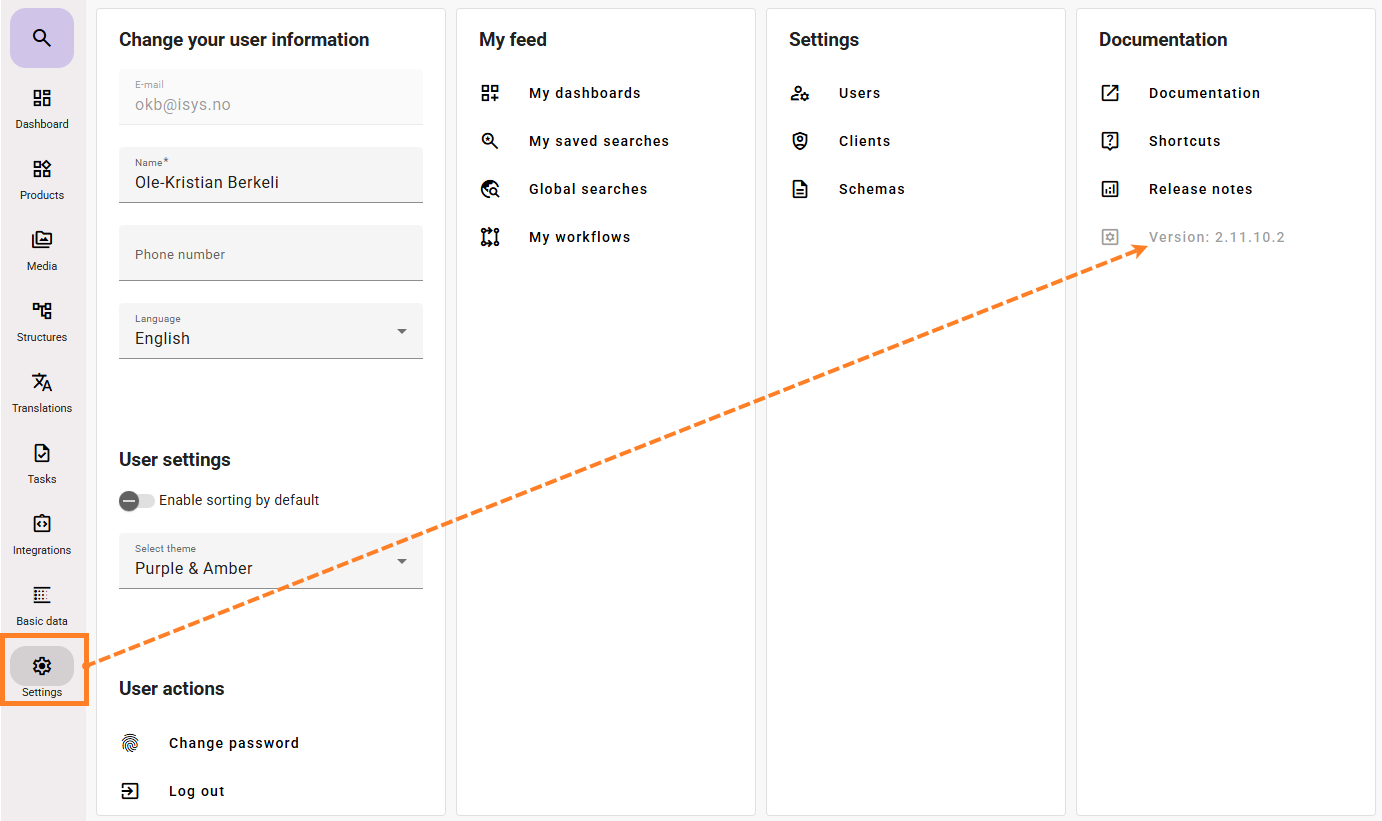...
- How do we get access / API key to the feed® API
- API key for your feed® can be ordered via support@isys.no. When ordering, you should providegenerated under Settings - Clients (read more on how to do this here):
- Specify the desired name for the API key itself so that you can recognize it in the change history (e.g., "isys"). We highly recommend you to get one API key per integrations, and name the API user by it's integration purpose. That way support will be able to locate issues quicker and if you have more than one integration that imports something to feed you will be able to identify the integration user by it's API name (or feed user name)
- Specify what permissions the API key should have (can have multiple)
- import (Then has access to import and edit all data in your feed®)
- export (Then has access to retrieve all data in your feed®)
- external job (This is to have access to API to register external jobs that can be controlled from feed, as well as report back status / error messages on jobs)
- API key for your feed® can be ordered via support@isys.no. When ordering, you should providegenerated under Settings - Clients (read more on how to do this here):
...
- Which version of feed® do we have?
- By clicking on your initials in the upper right corner to see a menu with access to "My Page" among other things, Settings you can see the current version number of feed® as shown here:
I can't find what I'm looking for in the dropdown list?!?
- Dropdown lists in feed® can potentially contain a very large number of possible values. If this is the case, not all will be visible if you open and scroll through the list without first starting to type what you want. So if you don't see what you're looking for, try typing the first few letters of what you're looking for and it should quickly appear.
I've added a column with attribute/text "X" in the product overview, there are many products without any value here that I can't edit, and when I search for products missing a value for "X", I get no results?!?
- You can only edit attribute/text "X" if it's available in the product template set for the product. For products in the product overview that don't have "X" available in their template, this field is shown empty without any value and it won't be possible to edit this field. Since searches for attributes lacking a value only search among products where the relevant text/attribute is available in the product template, these will also not be returned in such searches.
I've created a new attribute / text field, but I don't see it on my product?
- For custom attributes/texts to appear on a product, they must be included in the corresponding product template, which is done via basic data. If you don't see the attribute or text field as expected, check if it exists in the product's template. A product must have a template to see custom attributes / texts.