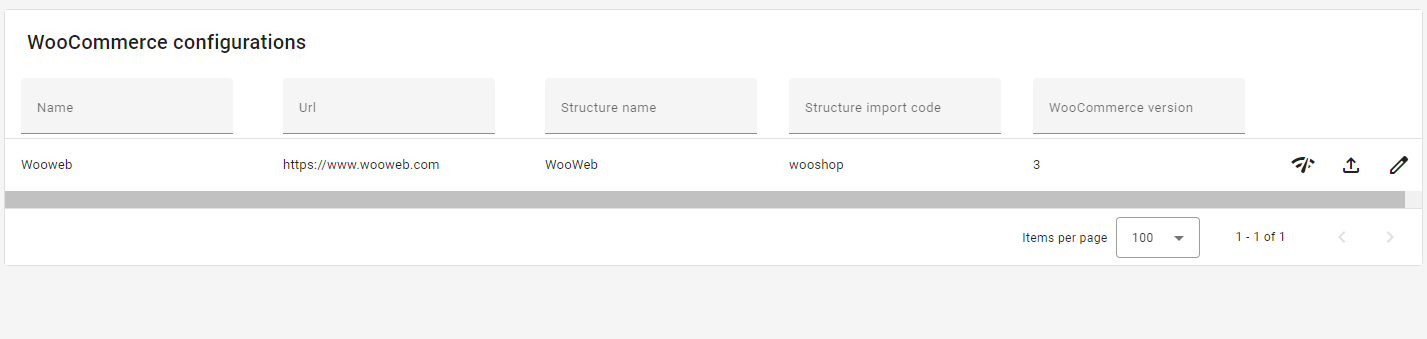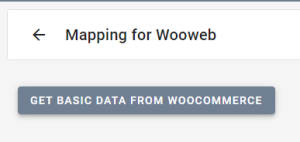To be able to export data from a structure to WooCommerce, you need to create a configuration. This requires that you know the details of your WooCommerce.
- Name: Here you specify a name for your WooCommerce configuration so that you can recognize it in the overview, job overview, and when manually exporting from the structure.
- WooCommerce version: Here you choose which supported version of WooCommerce is in use. For now, only version 3 is supported here.
- Choose structure: Here you get available structures of type "WooCommerce" that are created in feed® and can choose the desired structure from which to export data.
- URL: Here you specify the URL (web address) to the desired WooCommerce instance.
- Client id (consumer key), and Client secret (consumer secret): To export data to WooCommerce, feed® needs a WooCommerce API key (user) and corresponding password. This is created in WooCommerce under the following menu path: "WooCommerce-settings-Advanced-REST API-Add Key". Choose a description, set a user and choose Read/Write on permissions.
- WordPress username: WooCommerce itself is a plugin for WordPress, and for full functionality in integration with WooCommerce, a username/password for WordPress is also needed. Place the username to be used for the integration here.
- WordPress password: In this field, the password you get from Application Password must be entered (see separate instructions for creation). If you don't use Application Password, it's the WordPress username you fill in here, but then with the additional requirement of having Basic Auth installed. Basic Auth provides less security than Application Password.
- Export Menu order: Checkmark this to get category sort order exported from feed to WooCommerce. Alternatively you can have this unchecked and set a integer field in feed that you map in the woo config to menu order. Then you can manually set the sort order. Of course you could also manually adjust this in WooCommerce if you have this option unchecked.
When you have specified the URL and necessary user information, you can test that you have contact with WooCommerce by clicking on the following icon .
After a short while this message should pop up if you got the setup done correctly
After the configuration is set up you will see it in the configurations list:
The first time you click on the row you have to press the "Get basic data from WooCommerce"button, before you will be presented with the mapping setup.
For information on the WooCommerce mapping, click here.