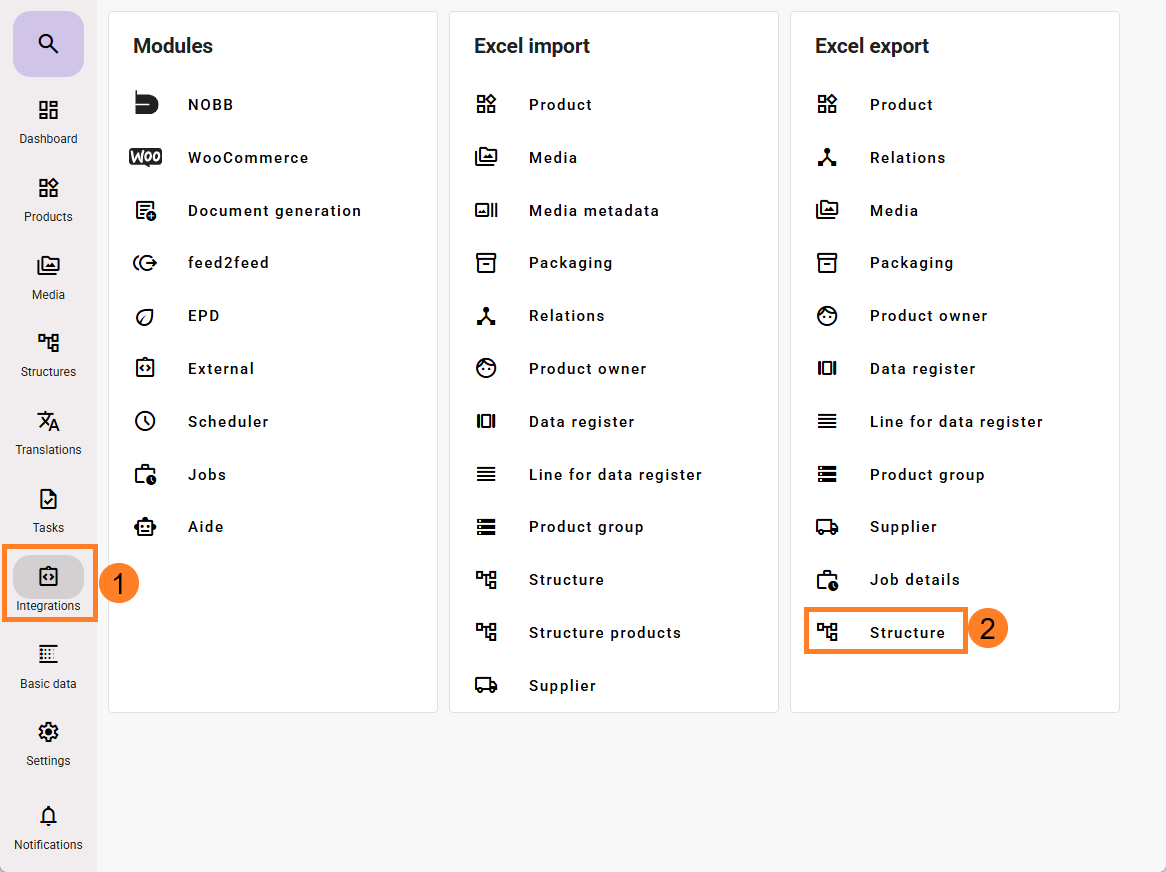
You can export structure folders from feed to Excel.
You’ll find the exported structures by going to Integrations (1) and clicking Excel Export – Structure (2).
However, to generate a new export, you need to navigate to Structures.
To export a structure, click Structures (3), then click the export icon Excel Export (4).
A dialog box will appear where you can select which languages the export should include (5). This depends on which languages are activated under Master Data – Language Management.
Next, click Download as Excel (6).
Once the download is ready, you’ll receive a notification in the bottom-left corner. Click it (7), then select “Structure Excel Export” (8) to access the list of Excel structure exports (9) (Alternatively, you can go to Integrations (1) and Excel Export – Structure (2).)
Click the download icon to download the Excel file.
The structure we downloaded looks like this in Excel.
From here, you can make changes and import it back into feed, or other channels.