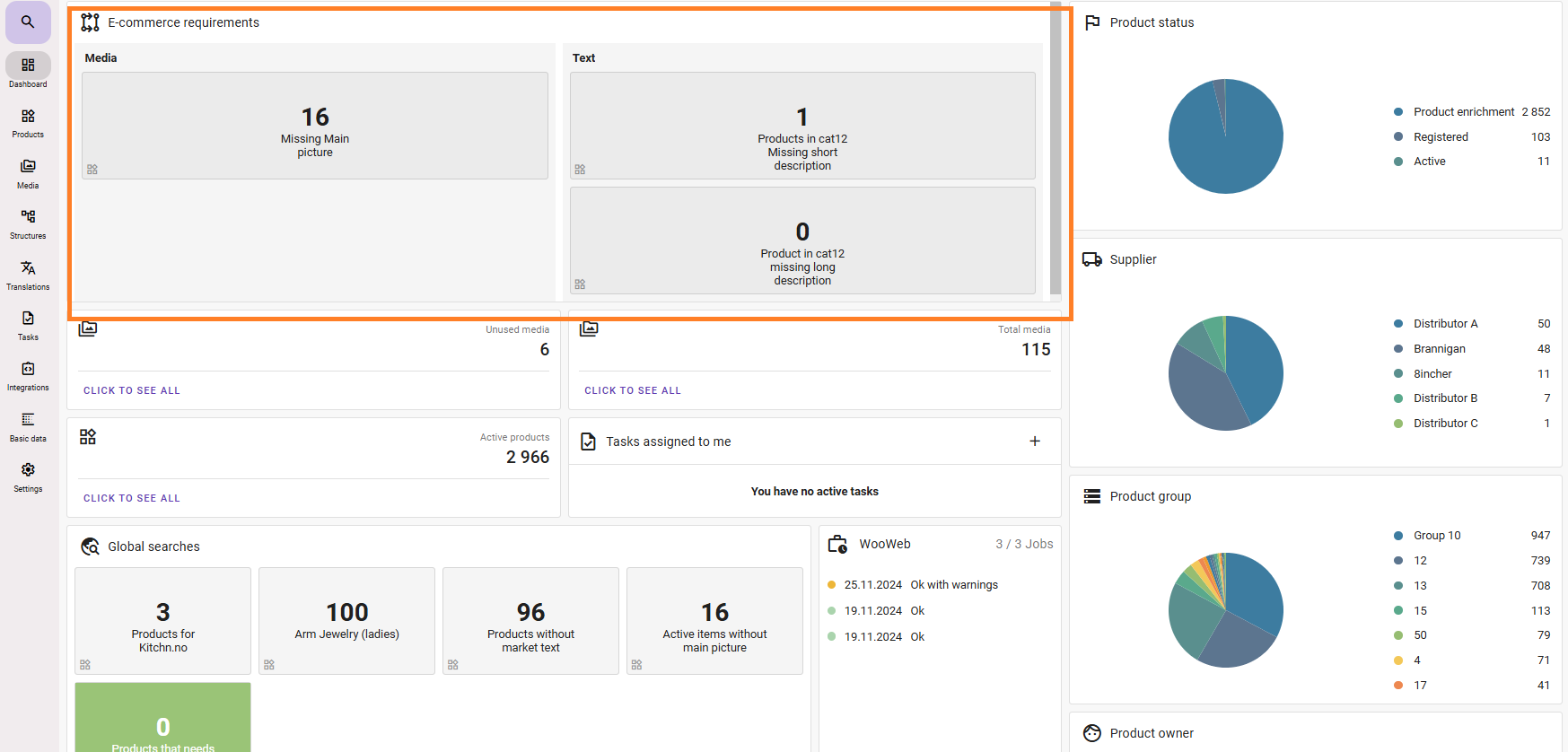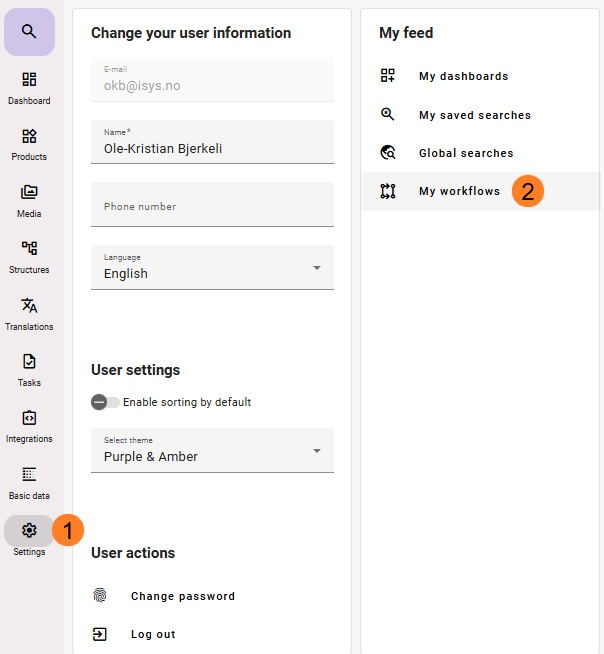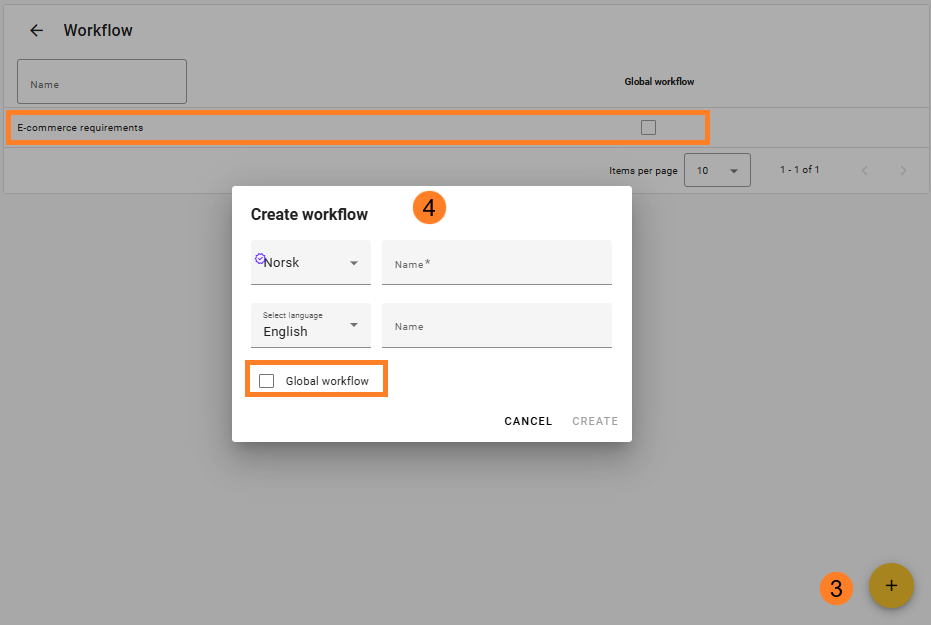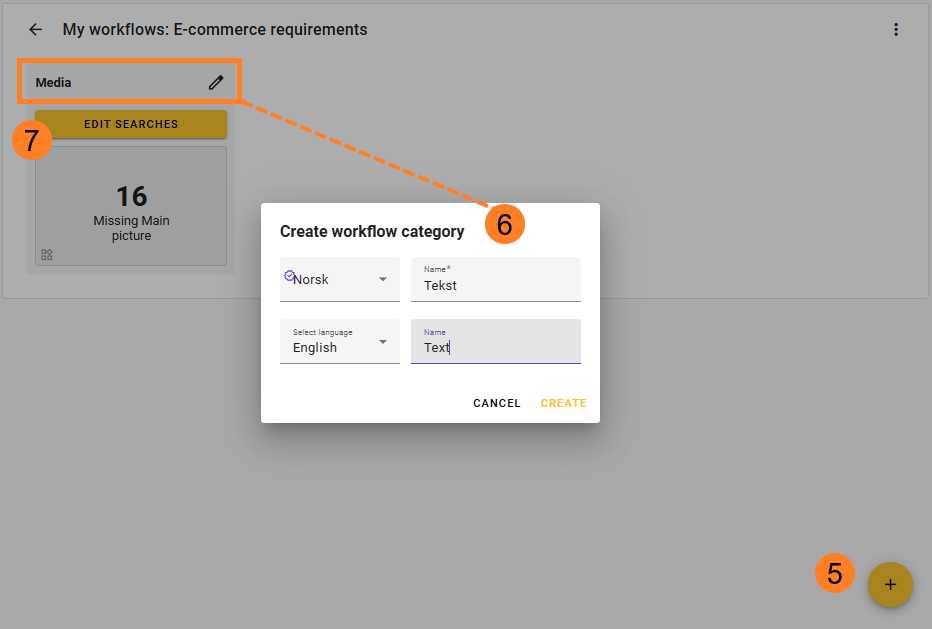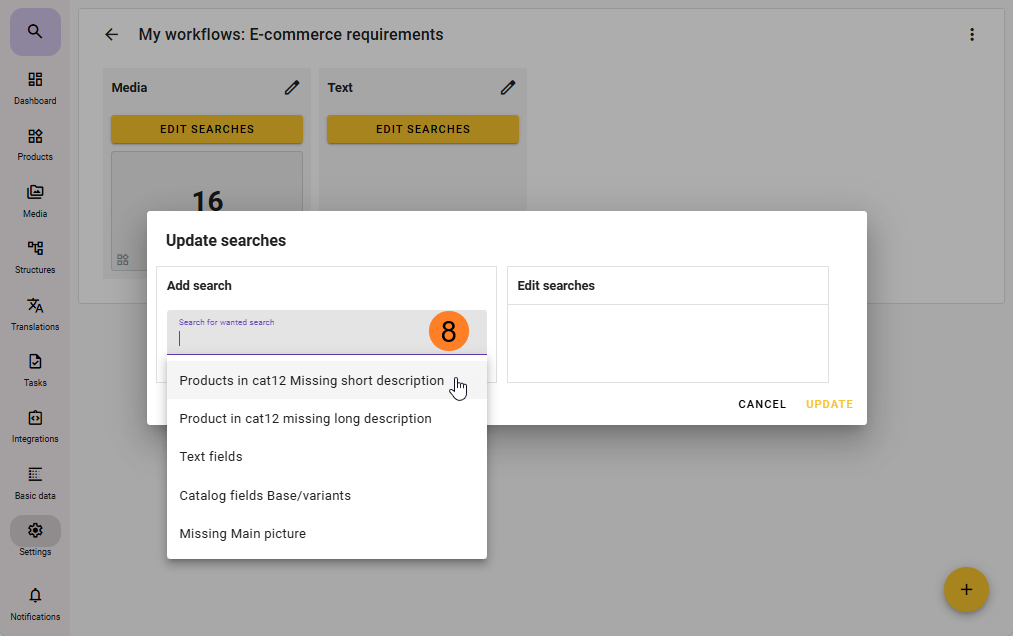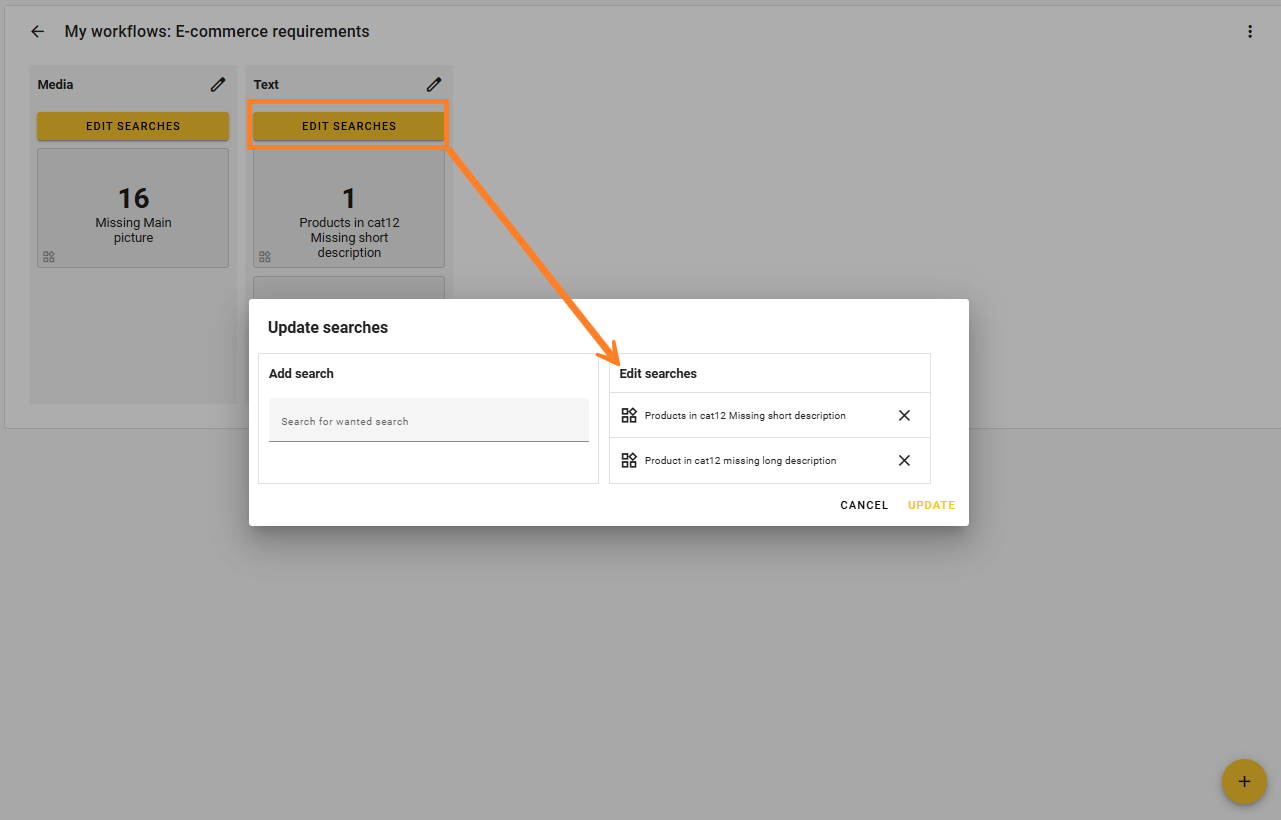...
Workflows allows superusers and administrators to create global workflows. All global workflows will be available for all users to add to their dashboards.
To create a global workflow, simply check the "Global workflow" box in the creation dialog. If you have an existing workflow, this can also be set in the update dialog.
If you only have access as a normal user, you can still create your own workflows, you just can't publish them for others to see.
So what is a workflow?
It is a simple way to name a container with a suitable name and add several saved search results within that container. If you have an export integration to an e-commerce site or a business portal, you might want to make sure that certain pictures, documents, texts, or other attributes are in place on the products.
You could make single standalone searches for this, but then you would have to remember which ones to pay attention to.
By adding a workflow, you can contain these specific searches within a workflow.
Create a workflow:
- Click on settings
- Click on My Workflows
- In Workflow you will find your own workflows and global workflows. From here you can click on your own workflows (or global, if you have the credentials for this) and edit them, or you can create new workflows by pressing the round + button on the lower right side.
- If you are an Administrator, or Super User you can create a global workflow that will be available for all feed users, if not you can create your own workflow
- You create named sections within the workflow. How many sections you need and the purpose of these sections is for you to decide. It could be to categorise or prioritize sections. Minimum is one section. Click on the round + button to create a section.
- Name the section. If you have several users that is using this workflow and they use different languages in feed, make sure to name them in those languages, otherwise it will be blank for the user.
- Once a section is created you can add saved searches to them by clicking on Edit Searches.
- On the Add search dropdown list you will only see your own saved searches. If you need to use some of the global searches in your workflow, you will have to enter that search. Click on the three dots and save that global search as a local user search. Then you can add it.
This is the case even if you choose to create a Global workflow.
When you publish a Global workflow, the searches that is used in the workflow will be visible for other users even if the searches used is not global.
Important:
Anyone with Administrator or superuser credentials can enter a global workflow and add or remove a search (or section) to that workflow. They can also change the sort order of the searches.
If a search in the workflow are changed and then updated, it will also be updated on the workflow