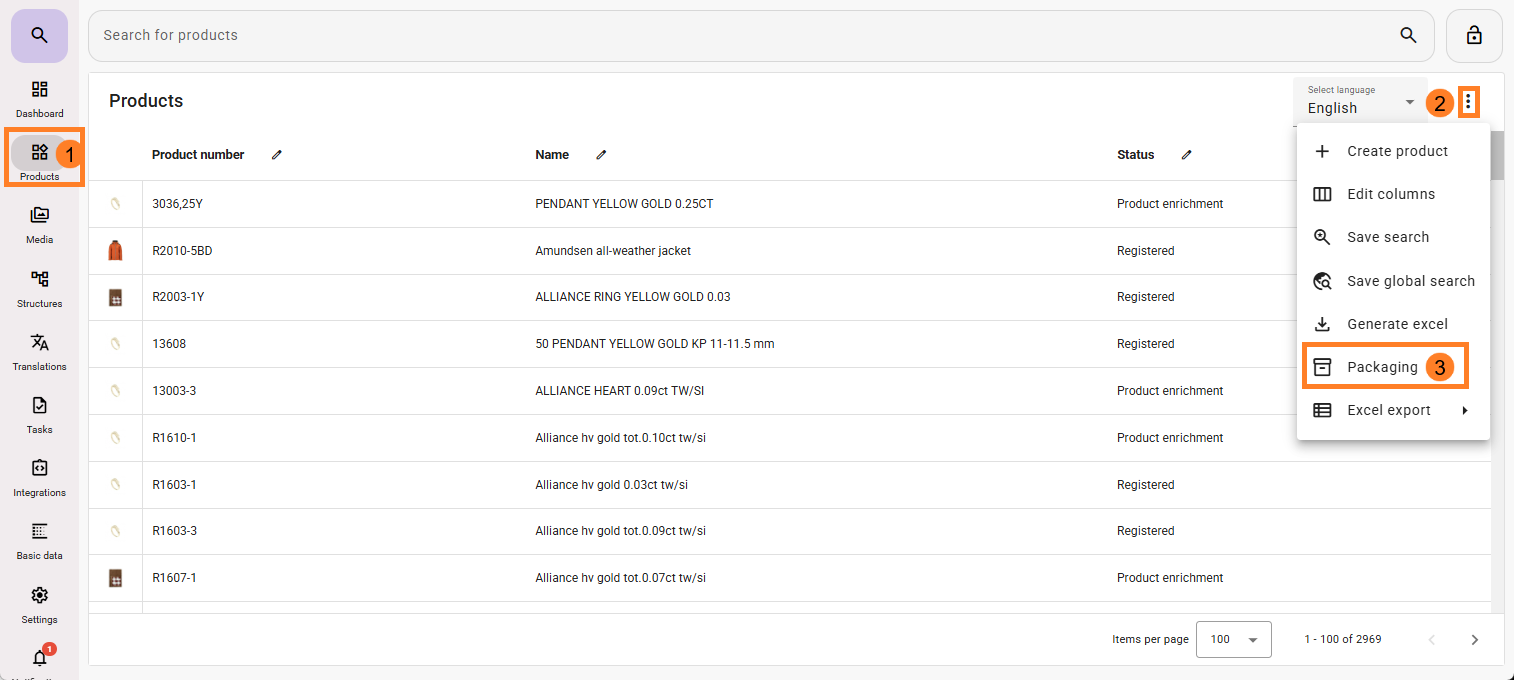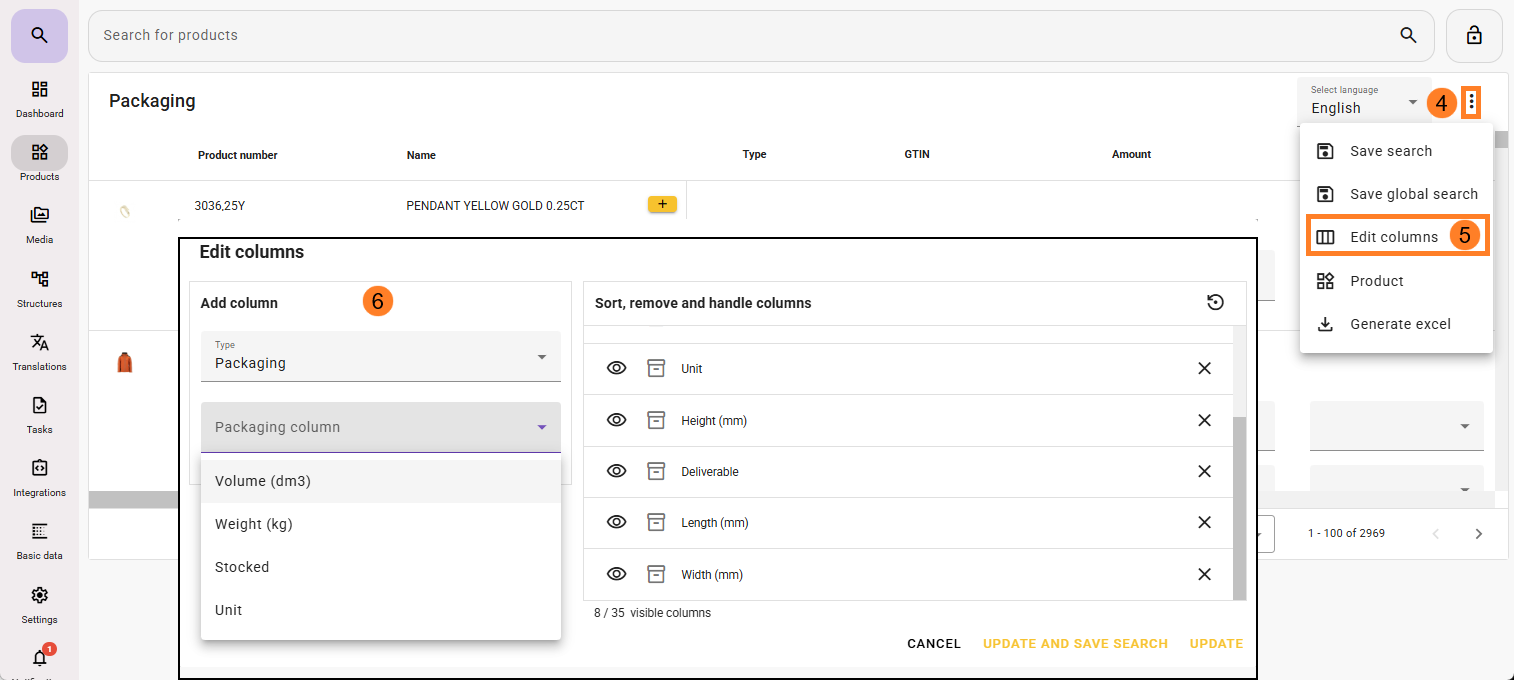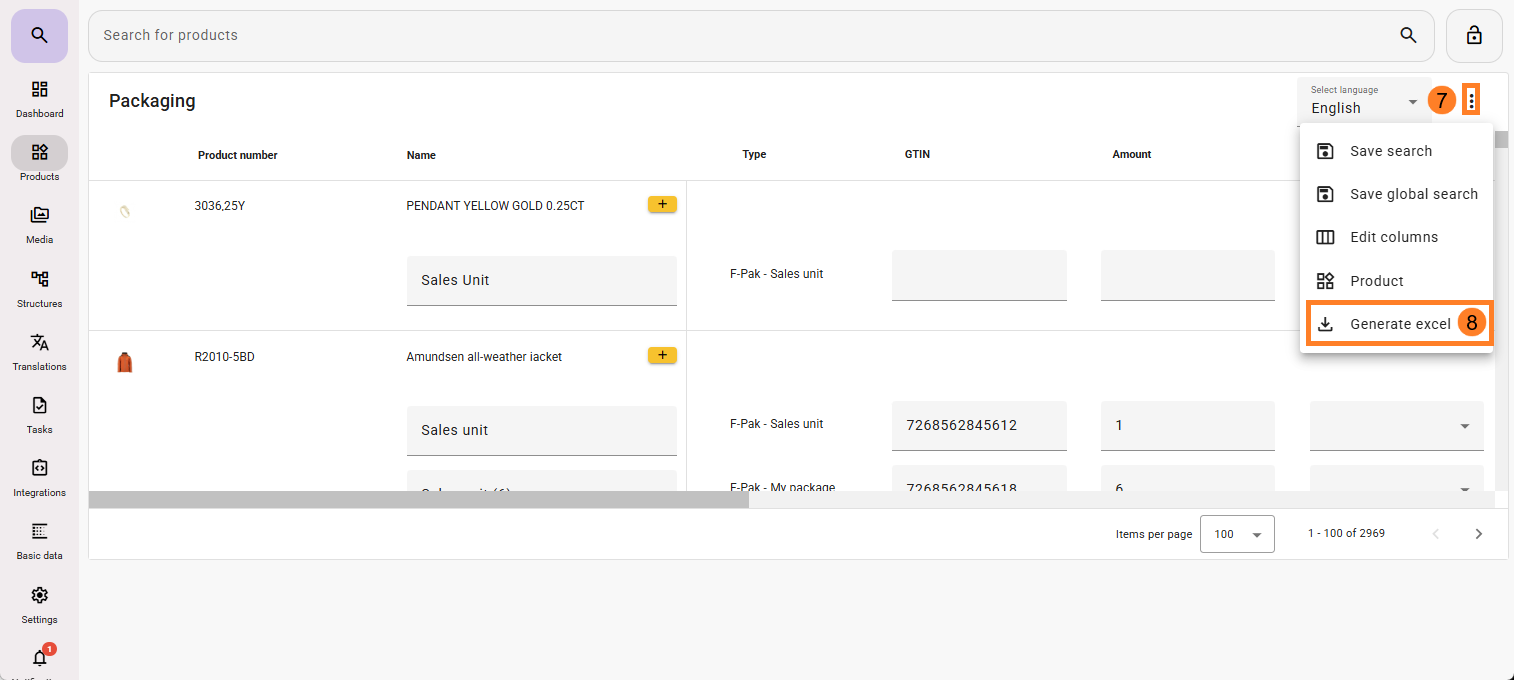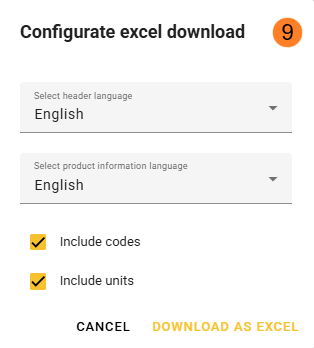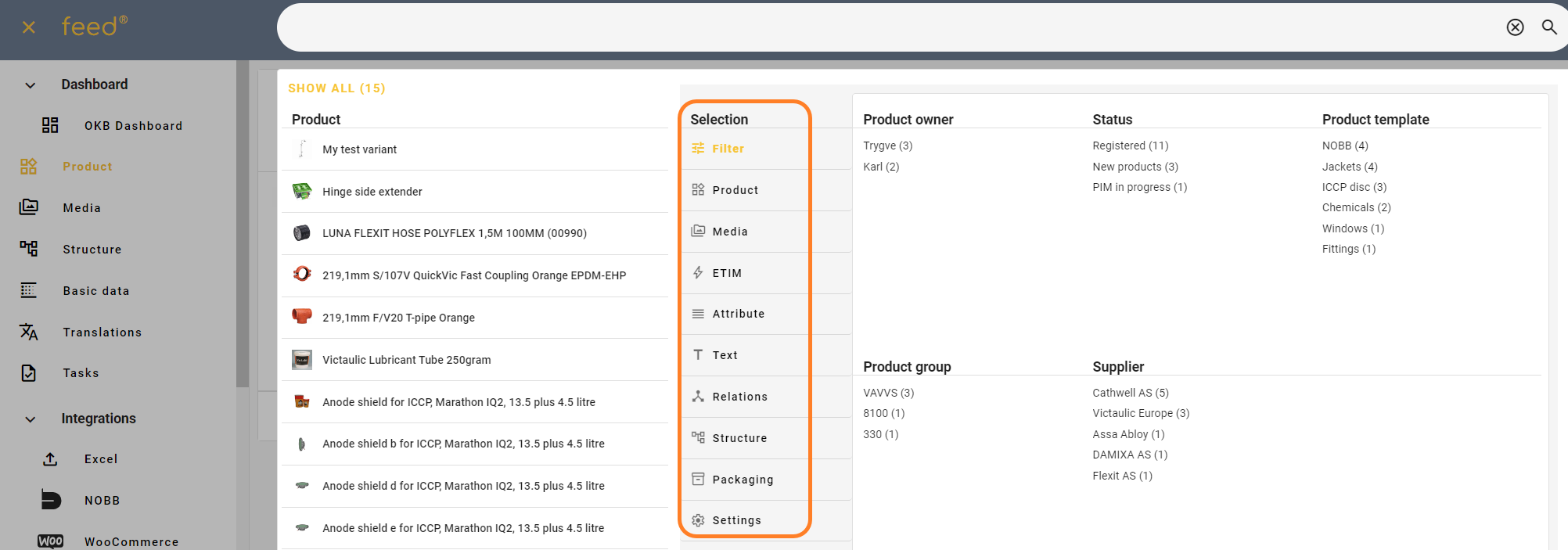...
- Click on Product
- Click on the three dots to open the menu.
- Click on packaging.
- Click on the three dots to open the menu.
- Click on Edit Columns.
- Add or remove Packaging columns if needed. You can also change Type from Packaging to attributes if you have created some custom attributes for packaging.
Once done you can update or Update and save search if needed. - Once columns are set, click on the three dots again to open the menu.
- Click on Generate Excel
- Select desired language and if you want to include codes or units, Then click on download as Excel.
- A notification appears in the bottom left corner once this report is ready for download. Click on the bell and the Notification: Packaging Excel report.
- Click on the download icon. Then open the file from your computer.
Info: If you miss the notification on step 10, you can find the report by clicking on Integrations, Excel export - Packaging
Use filters
You can also filter the result before doing the steps above if you do not want to export packaging information for all active products.
...
The filter can also be saved as a user defined search on you dashboard or as a global search that is visible for all feed users on your solution.
When the export has completed you will se a number at the notification bell.
Now you can get to the export for download either by clicking on the notification or by clicking on Excel in the feed menu (1) and then Packaging under "Excel export"