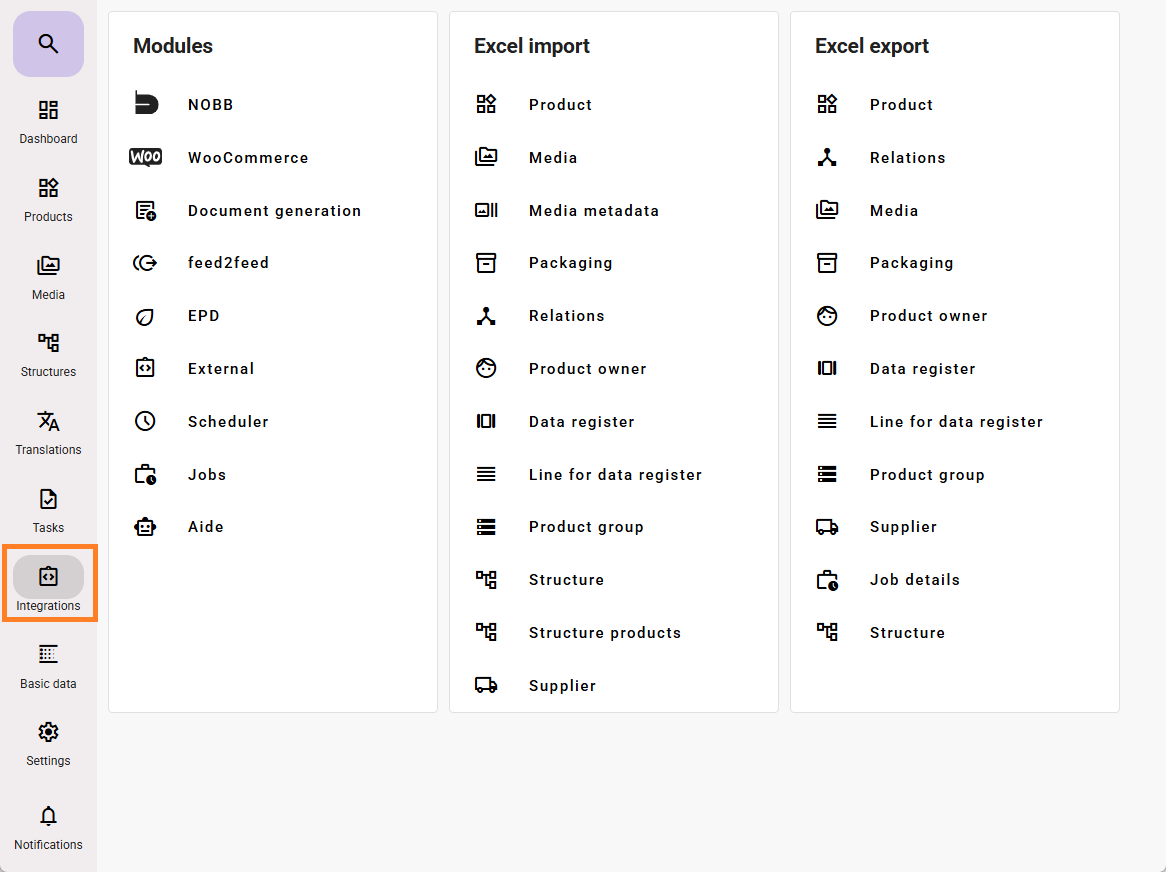Excel is a well-known and beloved tool for many, therefore we have made it easy to import and export data via Excel.
One can create and maintain most of the product information via Excel product import, and if one exports product information as Excel first, it is easy to import it back with changes.
In addition to product information feed supports import and export of other information as well.
Excel import and Export is located in the Integrations menu in feed.
On the import side, several of the types of import have a template download. This template (or a setup just like it) must be used to secure correct import to feed. These templates also include tabs with information on what type of data that is expected and other important information.
In general on import these rules apply when mapping Excel column to corresponding feed field:
- feed header selection values expect the feed import key on line level.
- Text that is language dependent requires language to be selected on import.
- Integer and float numbers will give errors on values containing unexpected characters.
- An Integer attribute will give errors on importing float numbers.
- Import of Data register line values expect the feed import key for the line, not the value (text name).
- Data register multiple expect feed import key line with comma separation to add multiple values.
- Dates uses the following format: DD.MM.YYYY
- Checkboxes expects: TRUE or FALSE
- To delete a value in text or attribute, import with the value: [DELETE]
- [DELETE] can also be used to remove media in feed, but only when they are not in use.
- [FORCE_DELETE] is a special command for media import, where you want to delete media that is connected to products.